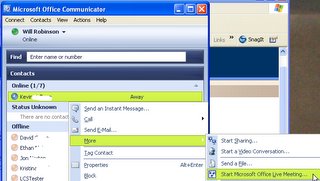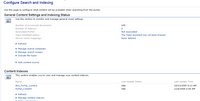Assuming you have Communicator installed, the first step is to install the latest Live Meeting 2005 Add-in pack.
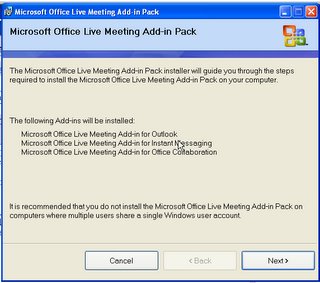
You are prompted to configure your preferences next. It is important to get the correct URL for you company. Also note that the username and password is for the Microsoft Live Meeting servers. For those of you using Live Meeting Portal, you have to ask your administrator for the password if they do not make it available. I will cover Live Meeting Portal in a future release.
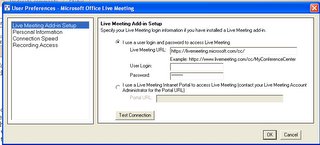
The final step is to configure the Live Meeting settings to create a new session with an attendee limit higher than 2. This allows you to start a Live Meeting session when you have a IM discussion with more than one person. By default, the session size is 2.
In the Start Menu select Microsoft Office Live Meeting Meet Now Options. Change the Session size to something larger than 2 (e.g. 5). Select OK.
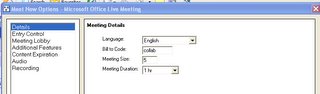
If you want to start a Live Meeting with a contact, right-click on their contact and select More Start Microsoft Office Live Meeting. If you already have a conversation window open with one or more contacts, just select the Live Meeting button at the top.